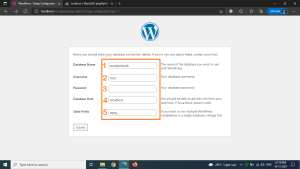Download and Install WordPress on Windows using WAMP
Installing WordPress on WAMP Server is an easy process. Go to the official website of WordPress to download. Download WordPress and use it on your site.
Now extract the wordpress file into the wamp root directory of C:\wamp\www. If changing the location, open that location, and extract the wordpress.
Now run the wamp server and open your web browser and type http://localhost/wordpress/. On this screen Select your language and click the Continue button.
You will need to do some setup before proceeding. So we need some information on the database like Database name, Database username, Database password, Database host, and Table prefix.
Steps to create a MySQL database by using phpMyAdmin
Now open a new browser tab and enter http://localhost/phpmyadmin. It’s the default username “root” and leave the password field blank and hit go.
Click Databases at the top of the screen to create a database.
 Write the name of your database, that you want to be used, and then click the “Create” button.
Write the name of your database, that you want to be used, and then click the “Create” button.
The created database will be present on the left-hand side of the databases lists.
Continue to install WordPress on WAMP.
Now hit the Let’s Go button.
 Enter your database name, username (root default username), password (remove the password written in the password field, leave this field blank) database Host (localhost default hostname), Tale prefix(create custom table name min 6 letters and end with underscore symbol ( _ ) ) and click the Submit button.
Enter your database name, username (root default username), password (remove the password written in the password field, leave this field blank) database Host (localhost default hostname), Tale prefix(create custom table name min 6 letters and end with underscore symbol ( _ ) ) and click the Submit button.
Now, WordPress is connected with the database. You can see the tables created under the database name.
Now run the installation.
Finally, you can add your website title, WordPress admin username, and password, and email and install WordPress on the WAMP server.
A success message appears, Now you can sign in to your Dashboard. After completing the signup, you can see the WordPress admin dashboard.
Now Start to create your website.