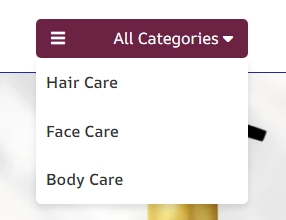When running an online store, customer reviews are one of the most powerful tools to build trust and improve sales. WooCommerce makes it easy for customers to leave reviews, but sometimes, as a store admin, you might need to manually add reviews for a product, such as feedback gathered from offline sales or from verified customers who didn’t post online.
In this blog post, I’ll walk you through a custom code I developed that allows WooCommerce store admins to manually add product reviews right from the WordPress dashboard. This code integrates seamlessly into WooCommerce and enables you to input reviews directly, complete with reviewer details, rating, and even an optional verification check.
Why Add Custom Reviews?
Here are a few scenarios where you might want to manually add reviews:
- Customers provided reviews in person or over the phone, and you want to display them online.
- Verified buyers who purchased through alternate channels shared their feedback via email.
- You have product samples reviewed by trusted influencers or testers, and you want to display their feedback.
Now, let’s dive into the features and setup of the plugin.
Features of the WooCommerce Custom Review Code
This code is built to make the review management process easier for WooCommerce store admins:
- Product Search Autocomplete: The plugin provides an easy-to-use product search box with autocomplete functionality, so you can quickly find the product you want to add a review for.
- Reviewer Details: Add the reviewer’s name and email (email is optional).
- Rating System: Select a rating from 1 to 5 stars, with 5 stars set as the default.
- Review Content: You can input a detailed review from the customer.
- Verified Reviews: There’s an option to mark reviews as “Verified” to indicate they came from legitimate purchasers.
- Review Date: You can set the review date, or the current date is used by default.
With these fields in place, you can manually curate customer feedback for a professional and trustworthy presentation on your product pages.
Step-by-Step Setup
Here’s how you can start using this code:
Step 1: Copy the file from GitHub.
- Copy the code from GitHub.
- Open the files from WordPress (theme>functions.php) via FTP or through the Appearance > Theme File Editor > functions.php section in your WordPress admin.
- At the end of file Paste The Code.
Step 2: Access the “Add Custom Review” Page
- Navigate to Products in your WordPress admin panel.
- Under the Products menu, you’ll find a new submenu called “Add Custom Review.”
- Click on “Add Custom Review” to open the custom review form.
Step 3: Fill in the Review Details
Here’s what you’ll see in the custom review form:
- Product Name: Start typing the product name, and the autocomplete will help you find the product from your WooCommerce catalog.
- Reviewer Name: Enter the name of the reviewer.
- Reviewer Email: Optionally, enter their email (useful for follow-up or record keeping).
- Review Content: Write the review content as shared by the customer.
- Rating: Choose a rating between 1 and 5 stars. The default is set to 5 stars.
- Verified Review: You can check this box to indicate the review is from a verified purchaser.
- Review Date: Pick a specific review date or let it default to the current date.
Step 4: Submit the Review
Once you’ve filled out the review form, click the Submit Review button. If successful, you’ll see a confirmation message, and the review will be published on the product page.
Customization and Flexibility
One of the key features of this code is that you can customize reviews to match your store’s needs. The verification system allows you to mark reviews as being from verified purchasers, which adds trustworthiness. If needed, you can extend the plugin further, such as adding custom fields or more advanced verification features.
Final Thoughts
Adding custom reviews in WooCommerce has never been easier with this code. It gives you control over how customer feedback is displayed, which can be especially useful when you’re gathering reviews from multiple channels or want to manage your store’s reputation.